3D Scope II - Device is offline
T.M.A.S. Alerts
Table of Contents
Your Traffic Counter is no longer communicating with T.M.A.S.
Please follow this knowledge article to verify the device connections and settings to resolve the issue.
Model: 3DScope II
MAC Address: 00:0B:91:80:XX:YY or 00:0B:91:90:XX:YY
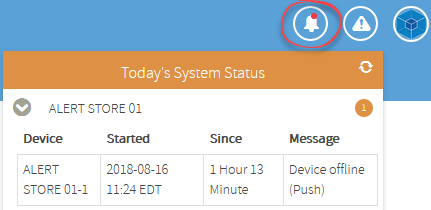
Follow the troubleshooting steps below in attempt to resolve the issue.
1. Verify the traffic counter light status
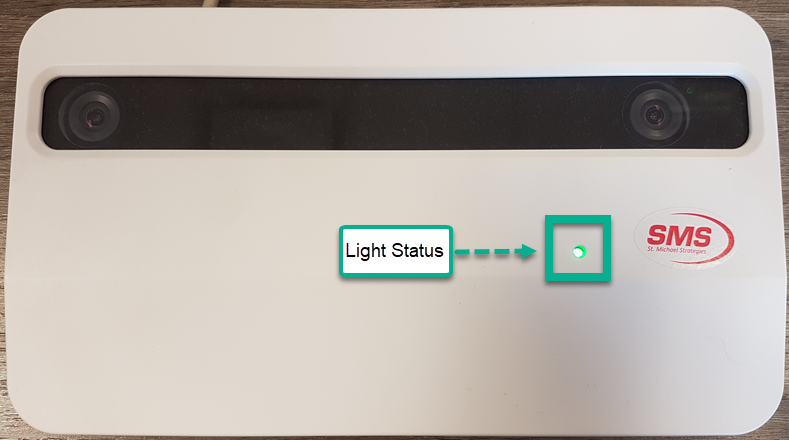
- Green Light - Counter is powered and operational
- Red Light - Counter may be booting up, longer than 2 mins may indicate an issue with the counter.
- No Light - Counter is without power
2. Verify the traffic counter PoE Injector / network connections
*If you are unable to locate your PoE Injector, inquire with your IT Group as the traffic counter may be powered by a PoE Switch*
- Confirm that network cable from the POE (Power+Data Out) is connected to the Unit
- Confirm that network cable from the unit is connected to the POE Injector (Lan IN)
-
Confirm that the POE injector is powered on and has a green light
- If there is a yellow or red light, unplug/re-plug the black power cord to power-cycle the counter/PoE Injector
- Confirm that POE Injector to the switch is connected
-
Confirm that the network onsite is working
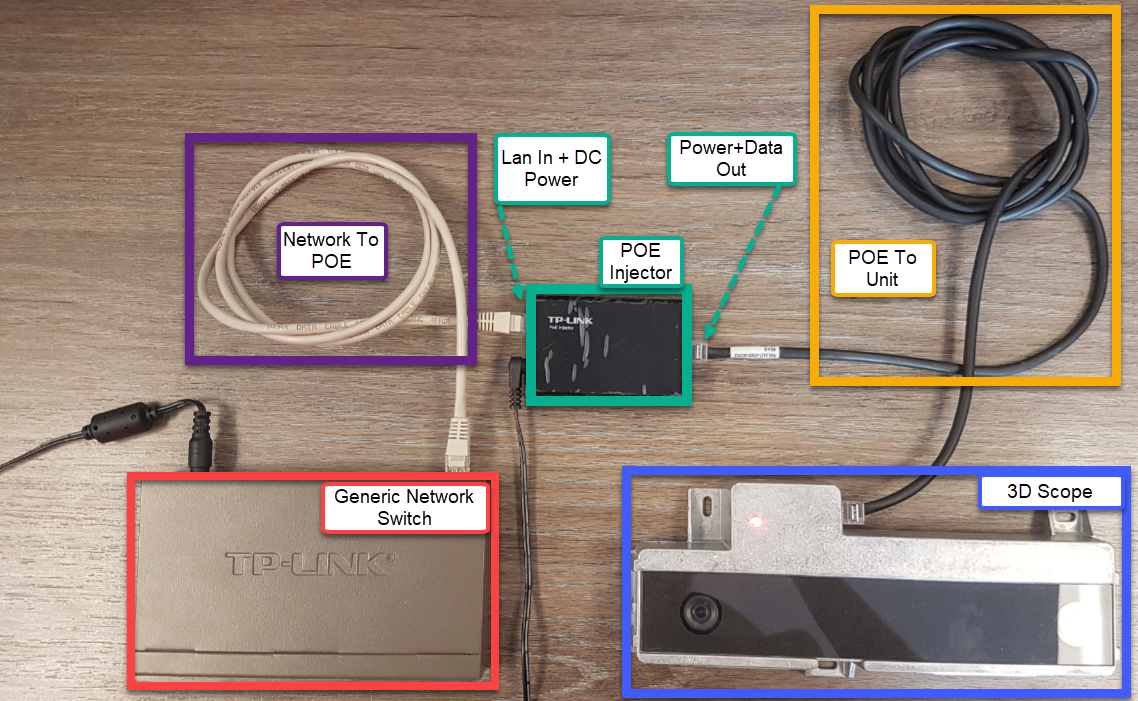
*In the event that the PoE injector does NOT come back with a Green Light, A tech may be required to verify the store cabling between the counter and the PoE injector or PoE Switch*
3. Verify the traffic counter on your network
- Obtain the IP address of the Device from TMAS Equipment Inventory
- Open a browser and attempt to login to the traffic counter from a PC on the network.
- If this fails you should consult your network specialist to determine the issue.
- If you do not know the default user name and password for the traffic counter, e-mail techsupport@storetraffic.com
Please consult these additional articles in the event that the camera needs to be reprogrammed with a different IP address or Reset back to factory defaults and reprogrammed.
- https://help.storetraffic.com/3dscope/3dscope-how-to-program-an-ip-address
- https://help.storetraffic.com/3dscope_ip
4. Verify the traffic counter PUSH settings are correct
5. Verify if your firewall is blocking communication
To test this you can paste the following URL in your browser, on the same network that your traffic counter is connected to.
https://push.smssoftware.net/SOAPdService/SOAPdService.asmx?wsdl
If the test is successful you will get the following results.

6. Where to Seek additional support
In the event the above has not been able to resolve your issue, verify that there are no network constraints which would allow the device to communicate with your network administrators. Once that has been verified e-mail techsupport@storetraffic.com for additional support.
Storage Capacity
Interval |
Days of Storage |
15 - Min interval on 3DScope II LC/HC |
682.29 days |
Trigger Mode on 3DScope II LC/HC |
262 days |