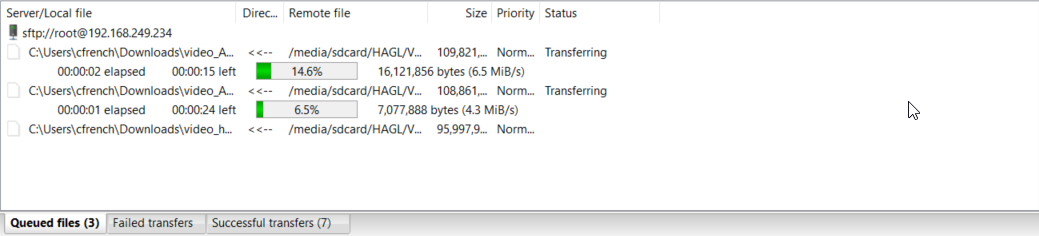3D Scope II - How to retrieve the video recordings from the device with FileZilla client
Getting the video files.
Table of Contents
Overview
The purpose of this article is to provide a work around process to retrieve video files for audit purposes from the 3DScope II camera in the event that they cannot be downloaded by the browser due to poor network connectivity, speed or there are simply too many files to download.
Required Program
Please use the following link to download and install the FileZilla Client application which will be used to download the files directly from the camera through FTP, FTPS or SFTP.
https://filezilla-project.org/
Click the Quick Download Links and follow their process to download, run and install the FileZilla Client application.
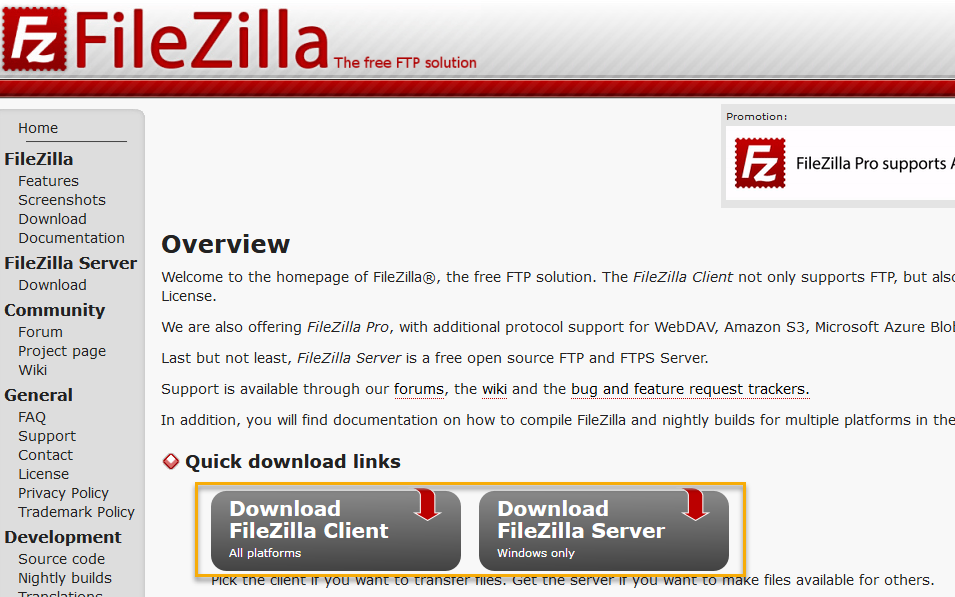
Process to connect to the 3DScope camera and download the video recordings.
- Launch Filezilla Client
-
Authenticate to the 3DScope camera by inputting the following information.
- Host = IP Address of the traffic counter (Ex: 192.168.100.10)
- Username = root
- Password = Provided by contacting SMS Techsupport by E-mail
- Port = 22
- Click Quickconnect
- Select Local Site Directory for where you would like to transfer the files from the camera on to your PC.
-
Input the following path for the Remote Site: /media/sdcard/HAGL/Videos
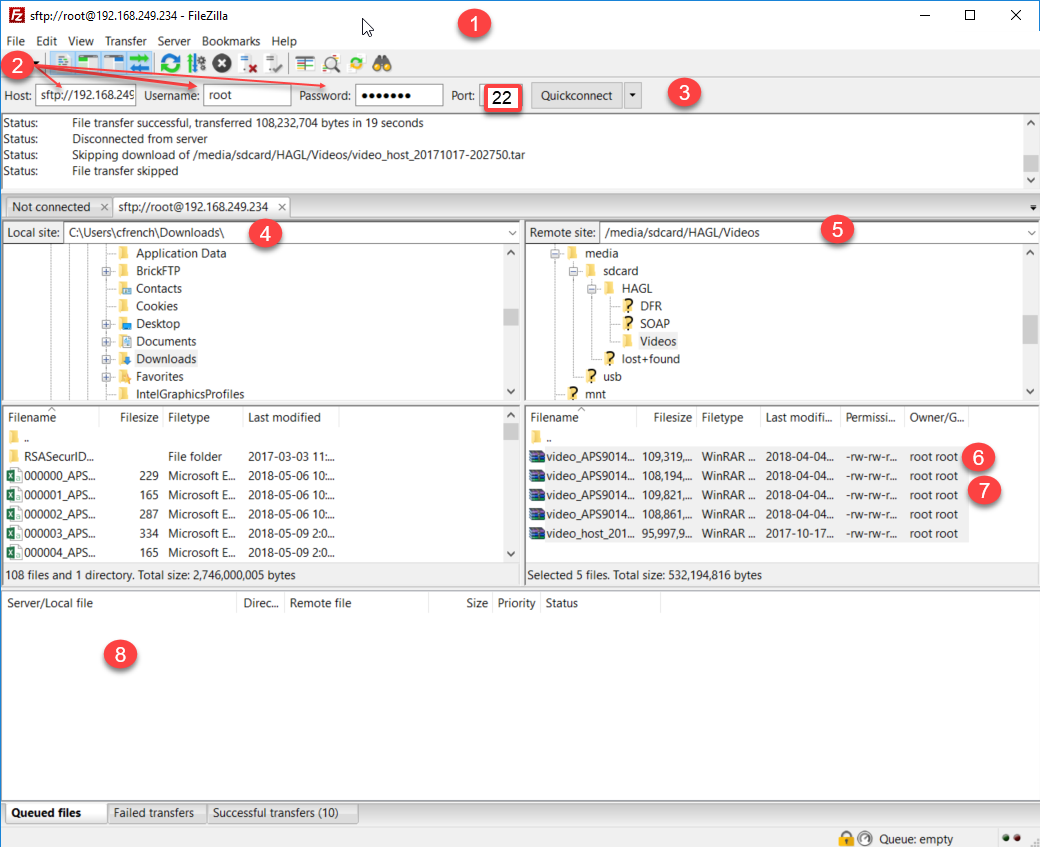
- Select Desired files to download from the directory list
-
Right Click and Select Download
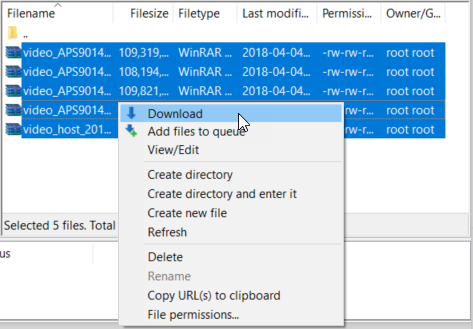 o
o -
Download Progress will be shown at the bottom of the screen in the Queue Tab as well as Successfully Transferred Files Tab