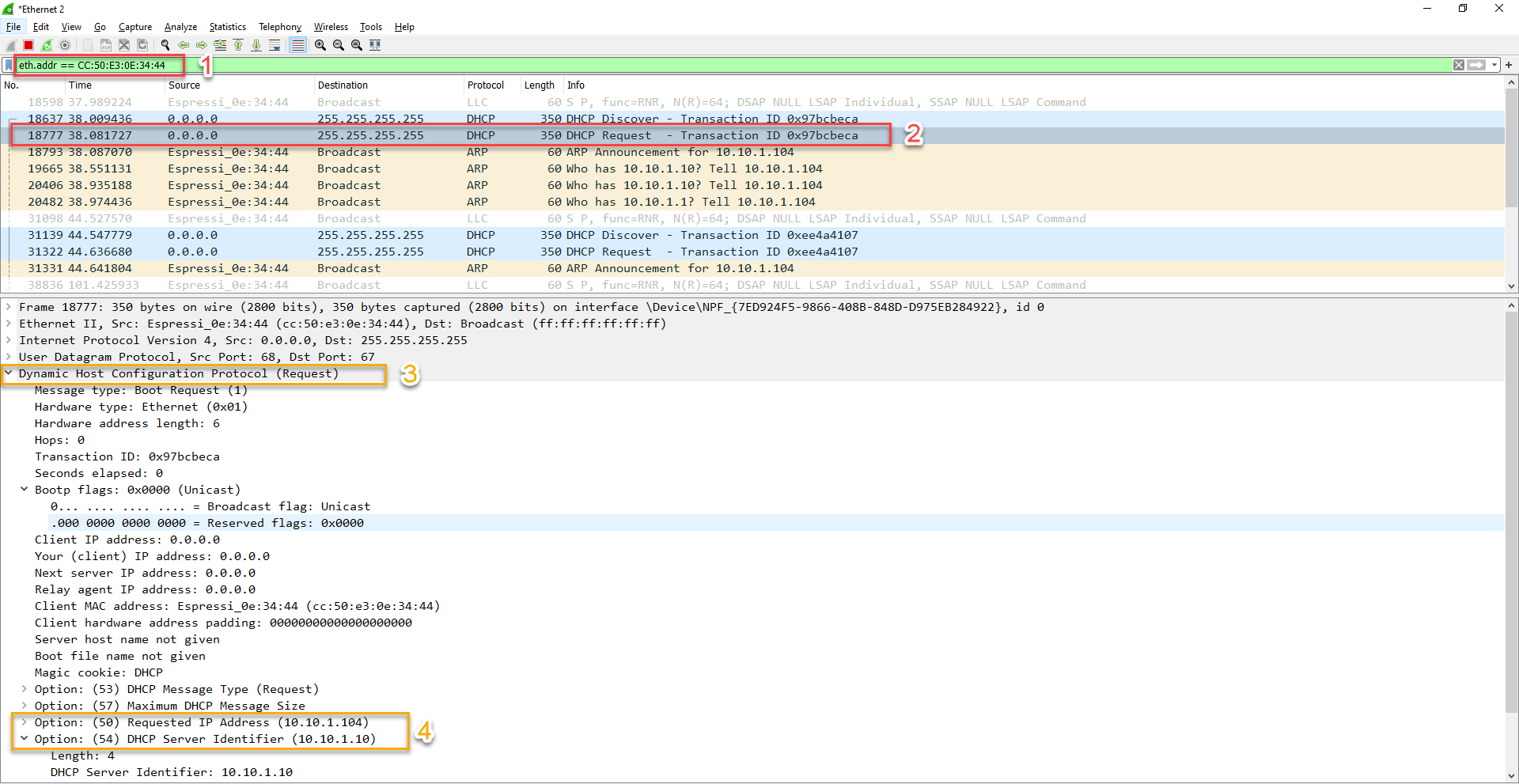Pearl - How to confirm local network communication
Table of Contents
Overview
The purpose of this article is to provide troubleshooting steps for a user trying to confirm internal network communication from there Pearl unit to there WiFi network.
Requirements:
- The complete or partial mac address of the pearl unit
- Download and install wireshark: Link Here (article tested with version 3.2.2)
Wireshark Scan
*We assume you have installed, launched wireshark and select the proper network adapter.
-
Input the following string into the wireshark filter field and press enter
eth.addr == CC:50:E3:XX:XX:XX (replacing the mac address with the required devices)
for a partial mac address use the string "eth.addr[0:4] == CC:50:E3:0E" this would search all devices starting with CC:50:E3:0E.
- Select one of the DHCP Request - Transaction
- Navigate to "Dynamic Host Configuration" and expand the log
- You should see the device IP and DHCP server information that would confirm internal communications
Note that the Pearl unit only turn on shortly when transferring counts to the hosted software. So if no device is present, you might need to wait up to 1 hour or you can speed this up via a device reboot.