3DScope I / II / IILC - Importing the count log
T.M.A.S. / Administration / Configure / Equipment Inventory
Table of Contents
Overview
This article details the process to manually retrieve and import a count log from a 3Dscope 1st or 2nd generation device into T.M.A.S. Software. This process is intended to be used as a workaround when an error prevented the traffic counter from sending counts normally to the TMAS software by push notifications.
Note: Data logging must have been enabled on the 3DScope in order to have a log to retrieve.
How to retrieve the Count Log from a 3DScope (1st Generation)
|
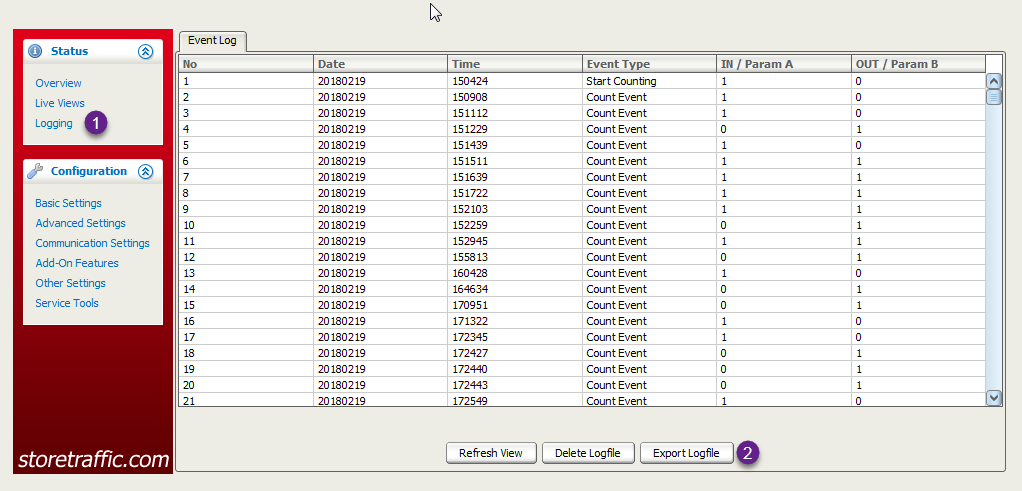 |
How to retrieve the Count Log from a 3DScope II / IILC
|
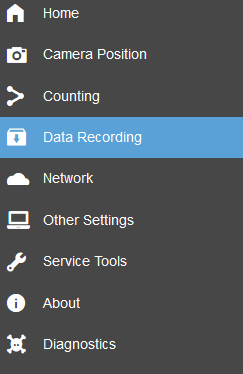 |
| 2. Verify Setting “Record Counting data” was enabled (If this was NOT set previously - there will be NO files to download.) | 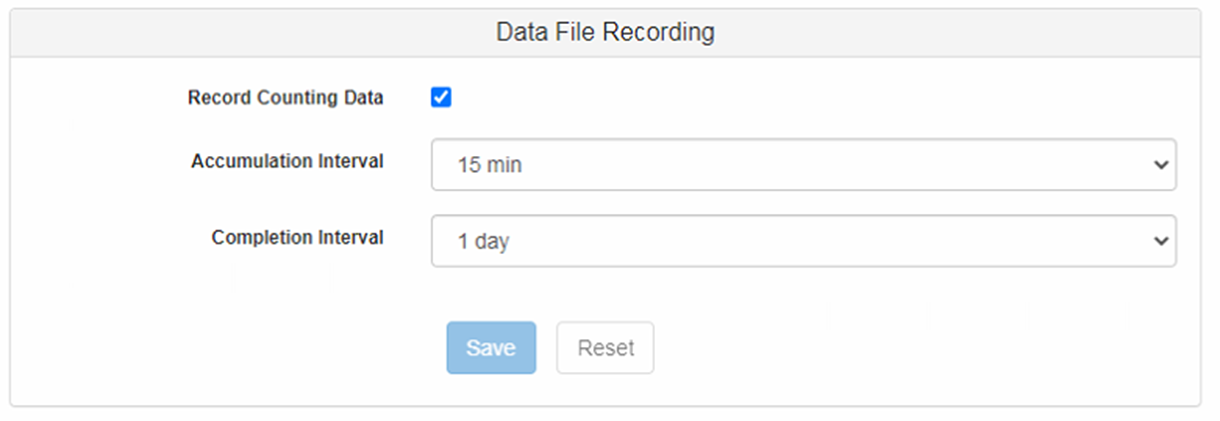 |
| 3. Click Download All Data Files | 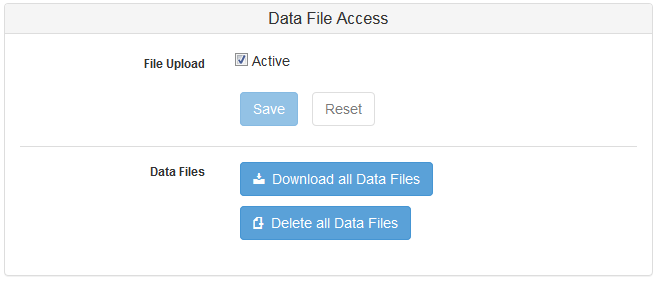 |
| 4. Click OK | 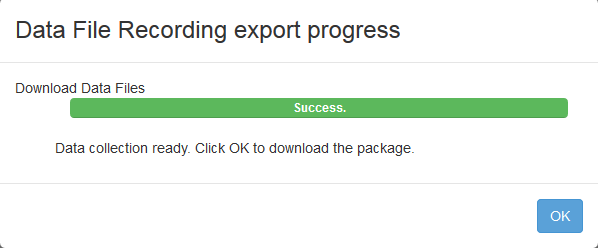 |
|
5. Save files when prompted 6. Open Downloaded TAR file with WINRAR or another compression application and extract to a local directory on the PC. |
How to Import the Count Log into TMAS through equipment inventory
|
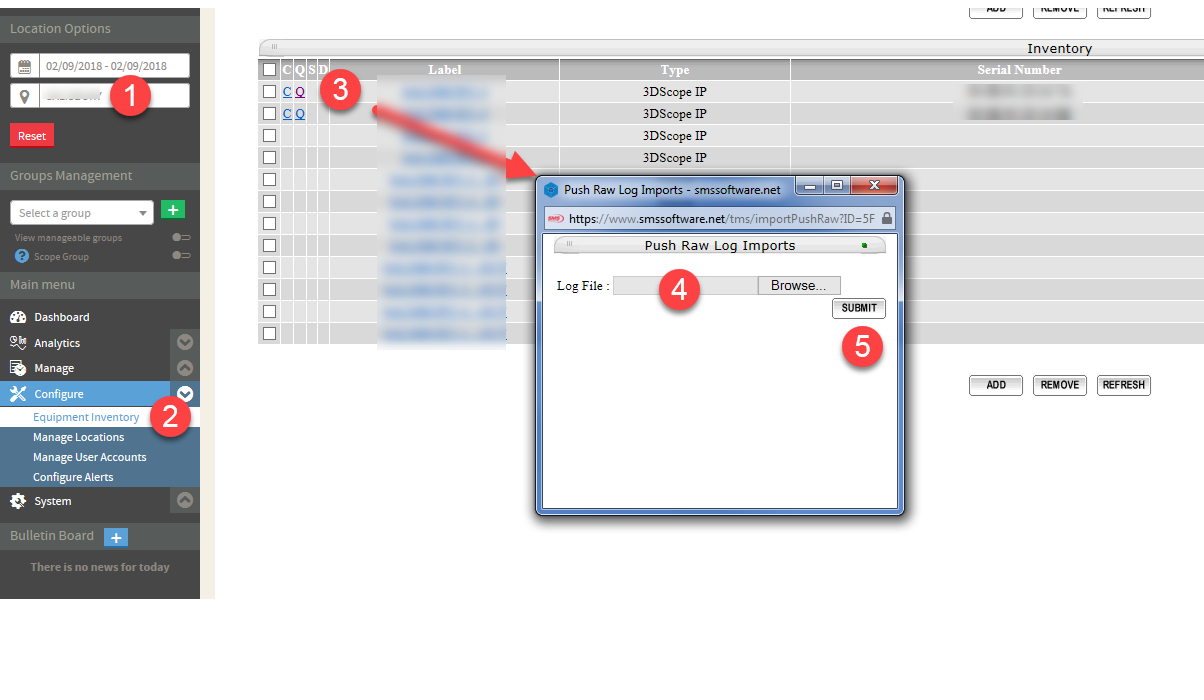 |