Period Comparison Report: Track Trends & Analyze Metrics
Use the Period Comparison Report to track sales, traffic, and trends over time. Ideal for seasonal analysis and year-over-year performance reviews.
Table of Contents
Overview:
The Period Comparison Report allows you to compare two time periods for a specific location or group of locations. The report highlights both absolute and percentage differences, helping you track trends such as increases or decreases in metrics like traffic, sales, or transactions.

How is it Useful?
This report is ideal for monitoring performance by comparing data over similar periods, such as the same week or month in different years. It's valuable for understanding seasonal patterns and performance shifts.
Use Cases
- Seasonality Tracking: Businesses can compare the same week across different years to identify seasonal trends.
- Performance Improvement: Compare store performance before and after promotional events to gauge their impact.
- Year-over-Year Analysis: Compare year-over-year data for specific periods to analyze growth trends.
- Operational Efficiency: Track foot traffic and conversion rates over time to optimize staffing and marketing strategies.
Steps to Generate the Report:
- Choose the location and date range for the comparison.
- Select the Period Comparison Report.
- Optionally, input a title for the report.
- Choose whether to use Business hours or Specific hours, and if applicable, input the hours.
- Set the desired report interval (e.g., daily, weekly).
- Choose the report's detail level (e.g., by day, by hour).
- Select which days of the week to display in the report.
- Customize which columns of data to include.
- Set the starting comparison date.
- Select any additional options needed.
- Click Submit to generate the report.
- Use the Schedule option if you want to automate the report for regular delivery.
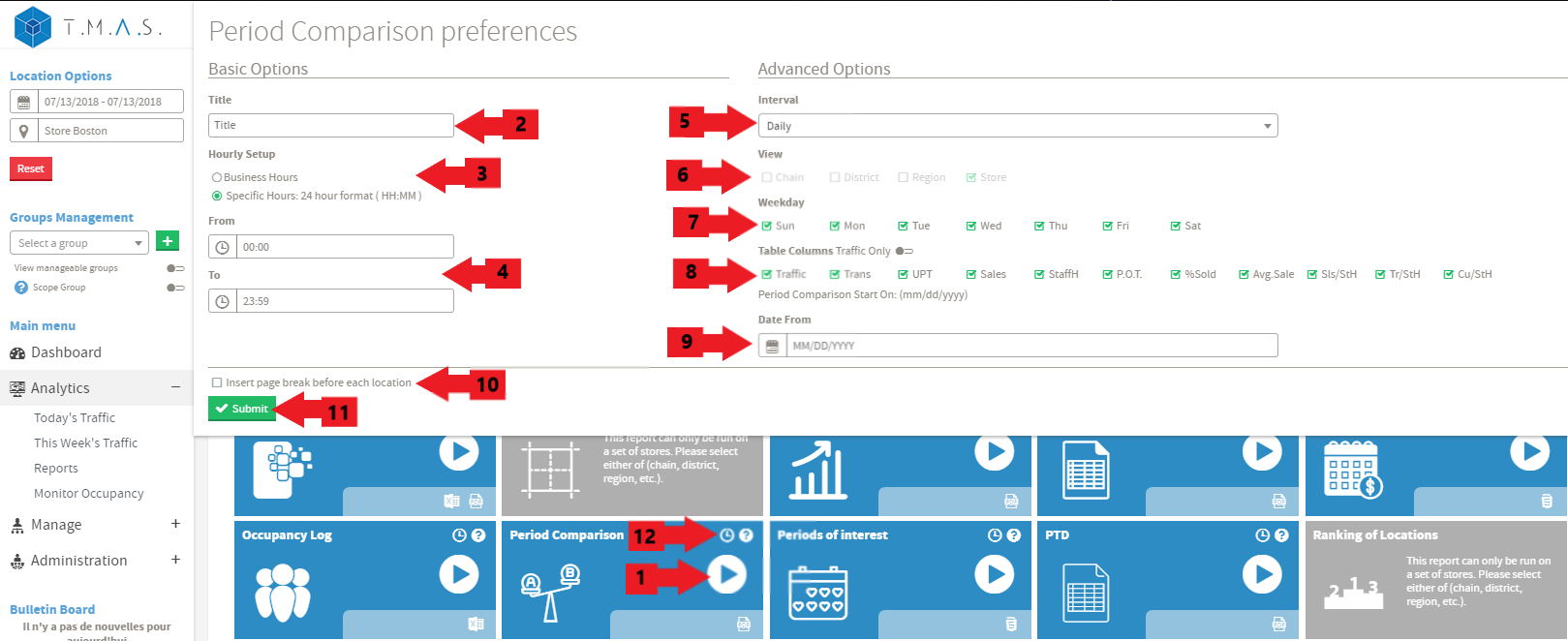
FAQ
| Q: Why does the Period Comparison Report ask me to enter the "Date From" each time I run it? |
| A: The report prompts for the "Date From" to ensure that you are comparing the correct time periods across years. Saving static dates could result in mismatched comparisons (e.g., comparing a Monday from one year to a Saturday in another), which could distort the data and provide inaccurate insights. This functionality ensures that you are always comparing the appropriate weeks or periods for more accurate year-over-year analysis. |
| Q: Can I save the "Date From" preference to avoid entering it every time? |
| A: Currently, the "Date From" field cannot be saved in preferences. This is by design to maintain the accuracy of week-to-week or period-to-period comparisons across years. By prompting you for the date each time, the report ensures the most relevant and accurate comparison data is used. |