Microsoft Azure Active Directory integration with T.M.A.S.
Using MS login to login to T.M.A.S.
Table of Contents
Overview
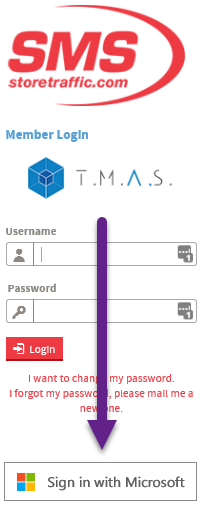 |
T.M.A.S. integrates with Microsoft Azure Active Directory allowing users to either use their Microsoft ID to login to the application. Application administrators are still required to define users separately and assign rights in T.M.A.S. however access, password resets can be controlled in through Azure. T.M.A.S. will need to be updated with the Azure Active Directory ID Note* Usernames will need to match both in T.M.A.S. and Azure for any user attempting to Sign In with Microsoft |
How to setup the integration
T.M.A.S. will need to be provided with your Directory ID for Azure which can be retrieved from the Azure Portal.
To obtain your Directory ID, follow these steps.
- Login to the Azure portal http://portal.azure.com
- Click Azure Active Directory
- Click properties
-
Take note of the Directory ID which will need to be copied to T.M.A.S. advanced settings.
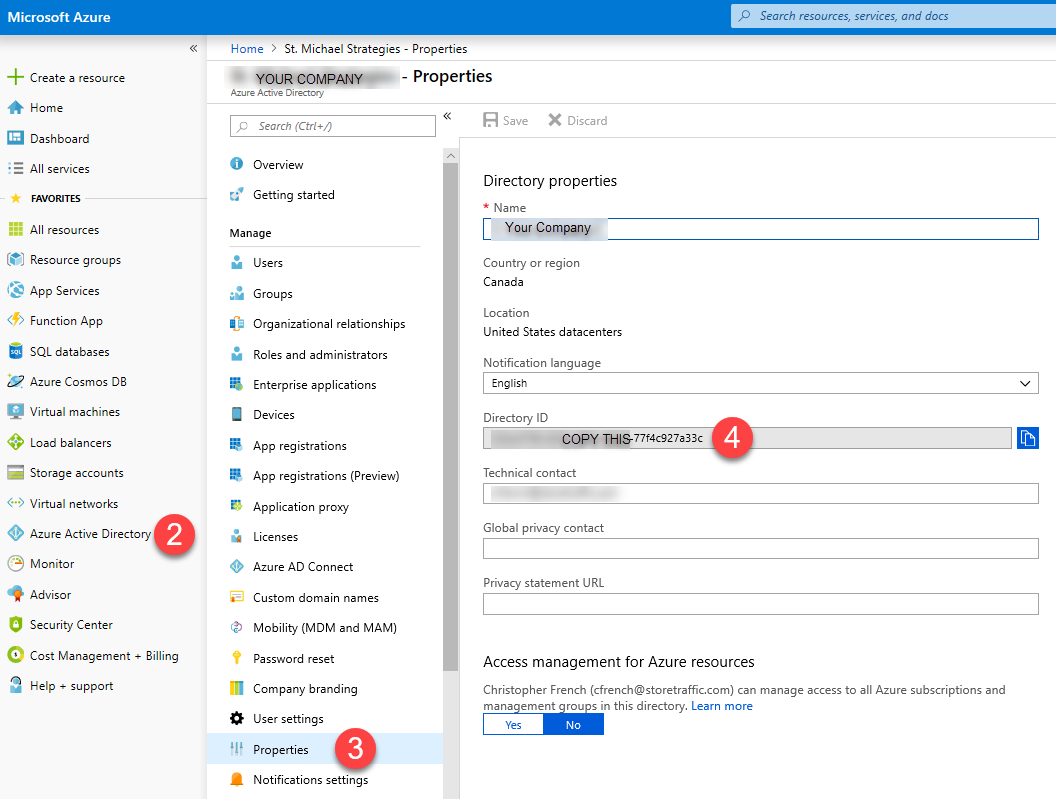
To provide T.M.A.S. with your Directory ID, follow these steps.
- Login to T.M.A.S. www.smssoftware.net
- Expand Administration
-
Click Manage Locations
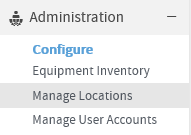
-
Click Advanced
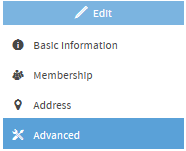
- Copy and Paste the Azure Directory ID into the Azure Tenant ID field
- (Optional) Enable Azure Mandatory authentication if your desire
- This will enforce that all T.M.A.S. users with permissions less than Chain and User Manager to only be able to use the Microsoft Sign In Access.

- This will enforce that all T.M.A.S. users with permissions less than Chain and User Manager to only be able to use the Microsoft Sign In Access.
- Click Save
Note* Users will still need to be created in T.M.A.S. and usernames will need to match exactly in both T.M.A.S. and Azure Active Directory.