T.M.A.S. - Getting Started
Discover how to quickly set up and begin using the T.M.A.S. platform with step-by-step instructions!
Table of Contents
Overview
Here are some helpful tips to get you started on T.M.A.S.!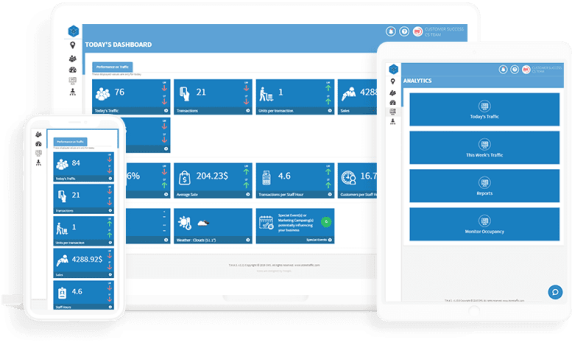
Creating your organization & logging In
This is a very first step any new customer must take, as the smart phone App provides an easy-to-follow step-by-step guide to create an account. The process involves downloading and installing the app from either the Google Play Store or Apple App Store, agreeing to terms and conditions, and then creating an account by entering personal information (email, first name, last name, optional title, phone number), validating the account with email verification, documenting key information for your people counting platform to display the right information.
Once the account has been created in the SMS Smart Phone App, the same credentials will be used to login to T.M.A.S. .
Guided Tour
Learn how to navigate through the wonderful world of T.M.A.S. 😉
2 ways to access this feature:
|
Upon initial T.M.A.S. login, this popup will appear
|
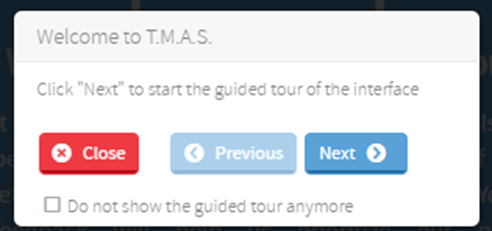 |
|
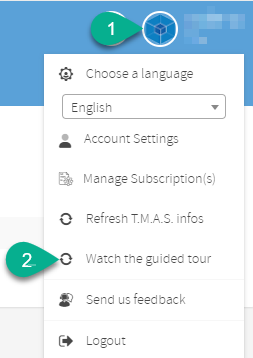 |
Managing locations
Now that your organization (chain) is established, let's add more locations (if need be).
The Manage Locations article provides information to do this in T.M.A.S. software,ideal for organizations with multiple locations (and districts, regions, etc.). Setting up a sensible chain hierarchy facilitates user creation, assignment and permissions, determines which locations users can report on.
Adding additional users
This article - Manage User Accounts - provides a detailed guide on managing user accounts in T.M.A.S. and answers common questions related to user creation, alert subscriptions, and resetting OTP configuration.
Today's Dashboard
Valuable data at a glance - This article - Today's Dashboard - provides a comprehensive guide to understanding and utilizing the T.M.A.S. dashboard, offering insights into various data variables related to traffic, (sales, staffing for Retail Subscription), external factors like weather and special events.
Business Hours
This article - Business Hours - provides instructions on setting these up and/or verifying that it was properly done at the account creation stage, or modify these, and personalize each location's hours when dealing with multi-location organizations.
Getting Help
T.M.A.S. has built-in features to guide you in getting help with your people-counting solutions!
Contextual Help
For any T.M.A.S. page you are currently on, you can click on the question mark icon for a brief description of where you are, what to achieve here and where to find more information about it.
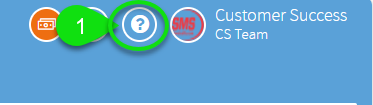 |
|
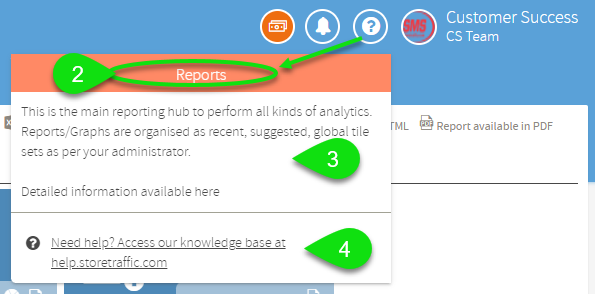 |
You will see the title of the page (2) as well as : |
Support Chat Icon
Need to contact support? You can do so directly through T.MA.S. !
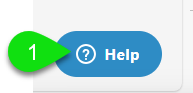 |
|
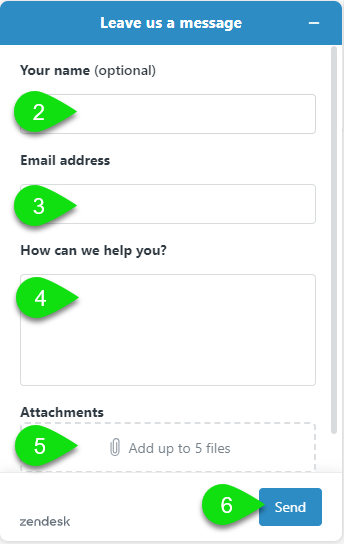 |
2. Enter your name 3. Enter your email address 4. Enter the description of your problem/inquiry 5. Attach any files/images pertaining to this problem/inquiry 6. Click “Send” |
Getting prepared to run Reports
Ready to run some reports? Here is what you will need to know beforehand!
Selecting your location and date range first
The article - Location Options - guides you on selecting locations and date ranges.
Where are my Reports located?
To access your list of reports, do the following:
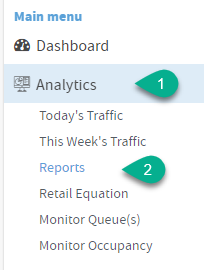 |
|
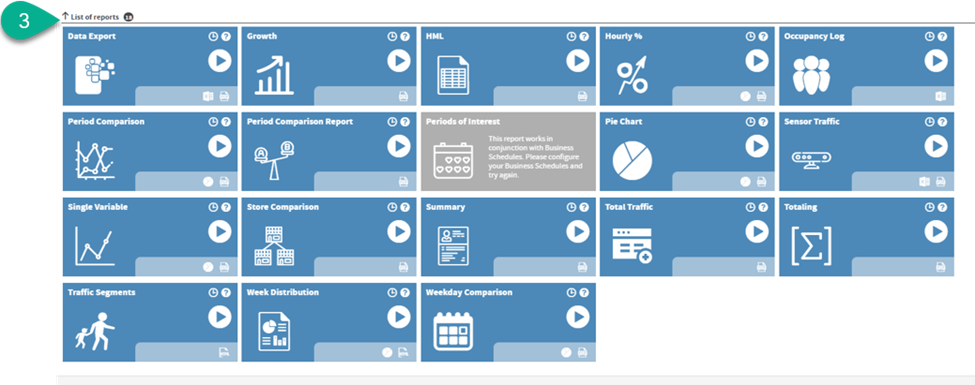 |
3. Your list of reports will appear
|
What reports are included in my T.M.A.S. Subscription?
Learn more here!
Need help with running a report?
More info here!
FAQ
Q: I have not received my training on T.M.A.S. usage. Where can I book a training?
A: Learn more here
Q: Who can I contact for more assistance with T.M.A.S.?
A: For technical issues, please use the support chat icon, mentioned above.
For activation or any other questions not covered here, please contact the Customer Success team.
 at the upper-right corner of the T.M.A.S. screen
at the upper-right corner of the T.M.A.S. screen